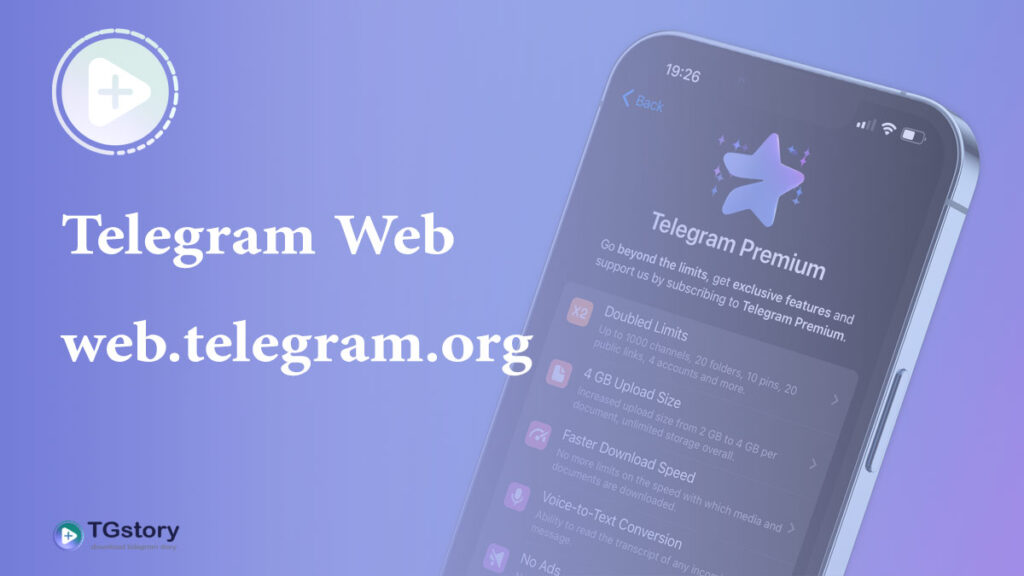Telegram Web is the web version of the Telegram messaging platform. It allows users to access their Telegram accounts and chat with contacts through a web browser, without the need to install the Telegram app on their devices. It’s a convenient way to stay connected while on a computer or laptop. Just go to the Telegram Web website, scan the QR code with your mobile app, and you’re ready to chat!
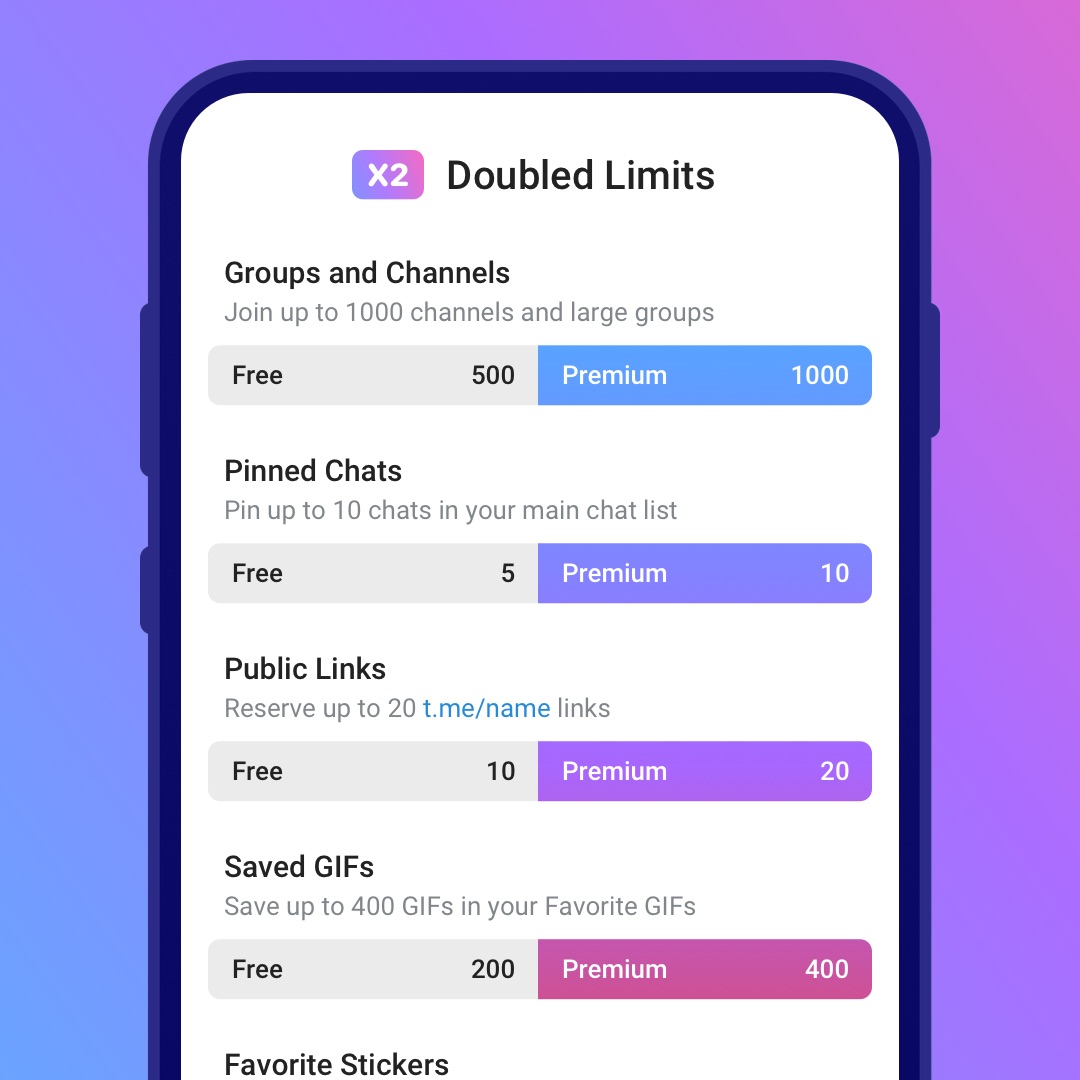
By subscribing to Telegram Premium, users gain access to extra functionalities that are not available in the free version.
Go to web.telegram.org
Telegram Web without any app installation
Telegram Web provides users of the Telegram messaging platform with the ability to always have access to their accounts without the need for installation. Some users inquire about downloading Telegram Web, but in reality, there’s no such thing as downloading Telegram Web because it is a website accessible through various browsers. Therefore, to log in to your account via Telegram Web, all you need is a browser and an internet connection.
Telegram Web, without the need for app installation, has differences compared to installing the Telegram application. In fact, some features available in the Telegram app are not accessible in Telegram Web. However, this method has its advantages that encourage many users to use it.
How can I use Telegram Web [step by step]
Using Telegram Web is pretty straightforward. Here’s a step-by-step guide:
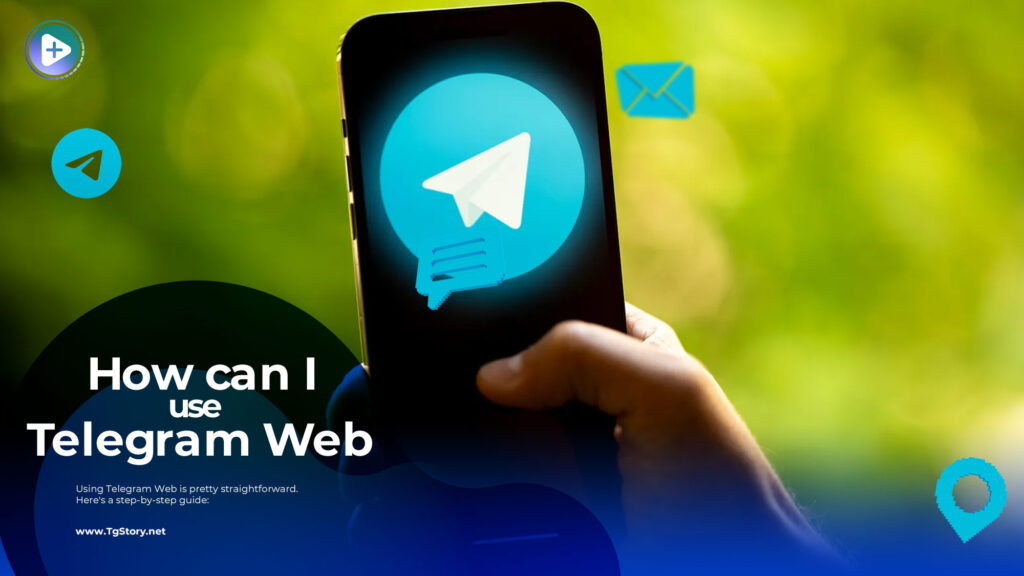
- Visit the Website:
Open your preferred web browser and go to the official Telegram Web website: web.telegram.org. - Log In:
On the website, you’ll see a QR code. Open your Telegram mobile app, go to “Settings,” then tap on “Devices,” and choose “Scan QR Code.” Use your phone to scan the QR code on the website. This links your mobile app to the web version. - Access Your Chats:
Once the QR code is scanned, you’ll see your Telegram chats on the web interface. You can now send and receive messages, photos, and other media.
Remember, your phone needs to stay connected to the internet for Telegram Web to work. If you log out, clear your browser’s cookies, or if your phone loses internet connectivity, you’ll need to re-scan the QR code to reconnect.
When should I use telegram web?
Telegram Web is a great option when you want to access your Telegram account from a computer or laptop without installing the mobile app. Here are some scenarios where using Telegram Web might be suitable:
- Convenience: Use Telegram Web when you’re on a computer and find it more convenient to type or interact with your contacts using a full-sized keyboard.
- Work or School: In environments where installing apps might not be allowed or practical, using Telegram Web allows you to stay connected during work or school hours.
- Temporary Access: If you’re using a public computer or someone else’s device temporarily, Telegram Web provides a quick way to access your messages without leaving any app installations behind.
Prefer not to use Telegram Web
However, there are situations where you might prefer not to use Telegram Web:
- Security Concerns: If you’re using a shared or public computer, be cautious about using Telegram Web to avoid potential security risks. Always log out after use.
- Limited Features: Some advanced features available in the mobile or desktop applications may not be present in Telegram Web. If you need access to all features, consider using the dedicated apps.
- Unreliable Internet Connection: If your internet connection is unstable, using the web version may result in a less reliable experience compared to the mobile app.
Ultimately, the choice between using Telegram Web and the app depends on your preferences, the situation you’re in, and the features you require. It’s always good to have both options available for flexibility!
How can I sign out from web.telegram.org
Logging out from Telegram Web is quite simple. Here’s how you can do it:
- Open Telegram Web:
Make sure you are on the Telegram Web page: web.telegram.org. - Click on Menu:
In the top-left corner of the Telegram Web interface, you’ll find a three-line menu icon (☰). Click on it to open the menu. - Select “Log Out”:
Within the menu, you should see the option “Log Out.” Click on it. - Confirm Log Out:
Telegram will ask for confirmation. Click on “Log Out” again to confirm that you want to log out of your account.
After these steps, you’ll be logged out, and the session on Telegram Web will be terminated. Remember that if you want to use Telegram Web again, you’ll need to log in by scanning the QR code with your mobile app.
Web version of Telegram VS Native app ?
Both Telegram Web and the native app have their advantages, and the choice between them depends on your preferences and needs.
Telegram Web:
- Convenient for quick access on any computer with a web browser.
- No need to install any software.
- Good for temporary or shared computer use.
- May have some limitations in terms of features compared to the native app.
Native App:
- Offers the full range of features available on Telegram.
- Provides better integration with your device’s operating system.
- Generally has better performance and responsiveness.
- Supports additional features like notifications, background updates, etc.
Ultimately, it comes down to your use case. If you prefer a dedicated application with all telegram features and better performance, go for the native app. If you value the convenience of accessing Telegram from any computer without installation, then Telegram Web might be the better choice for you. You can also use both depending on the situation.
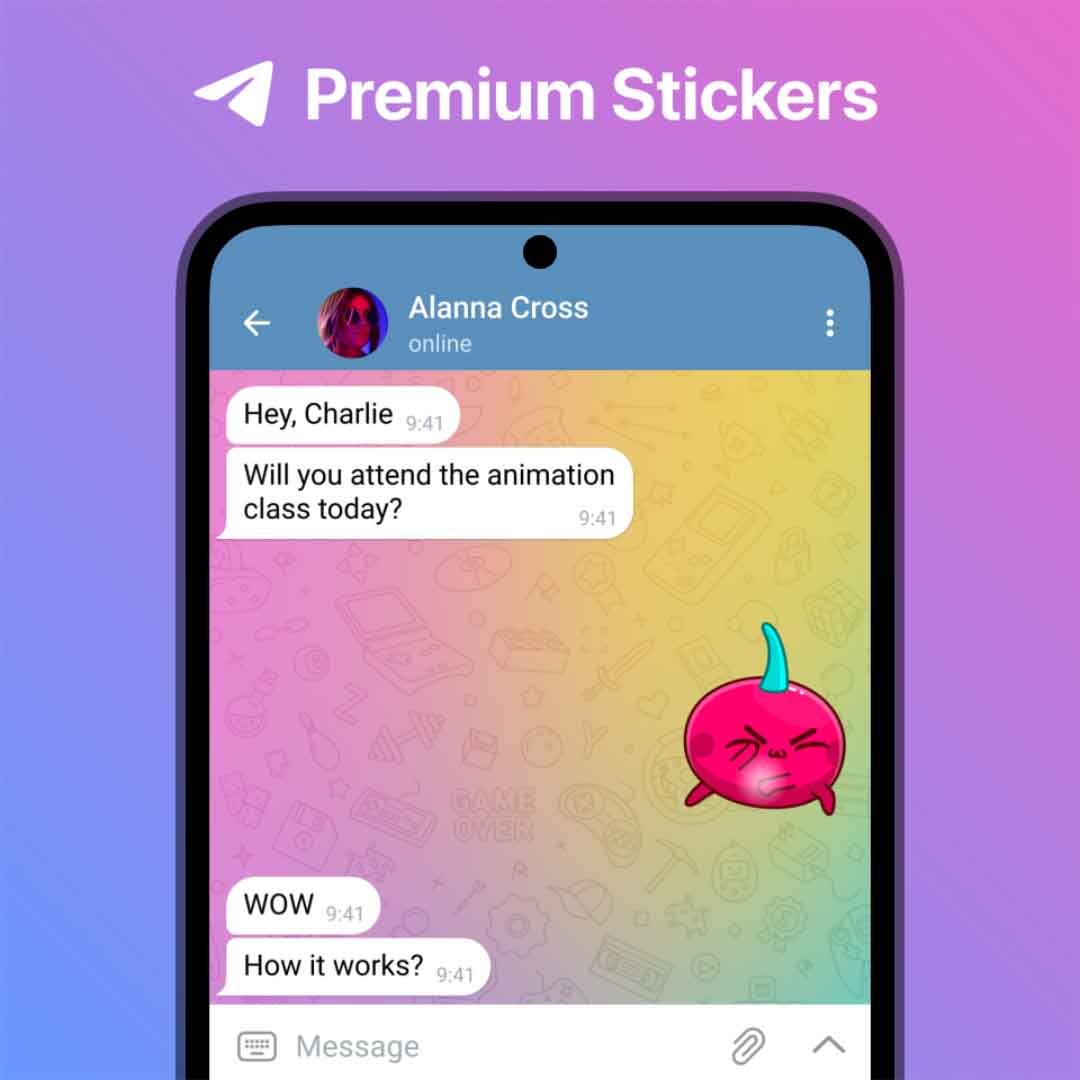
By subscribing to Telegram Premium, users gain access to extra functionalities that are not available in the free version.